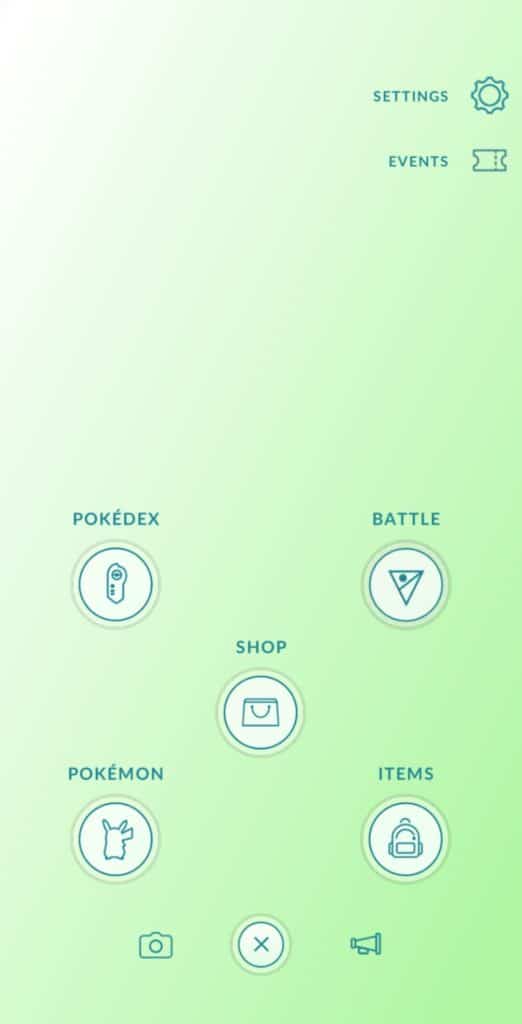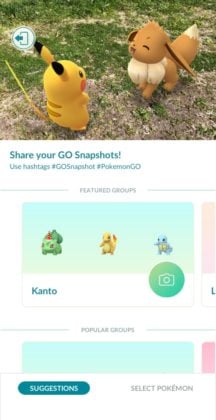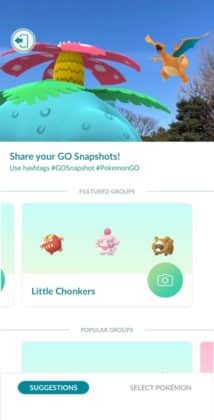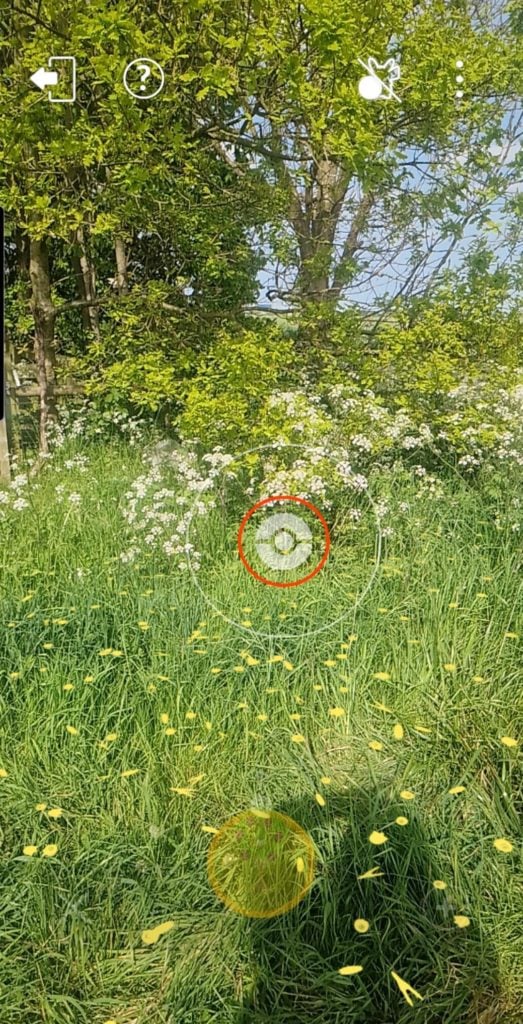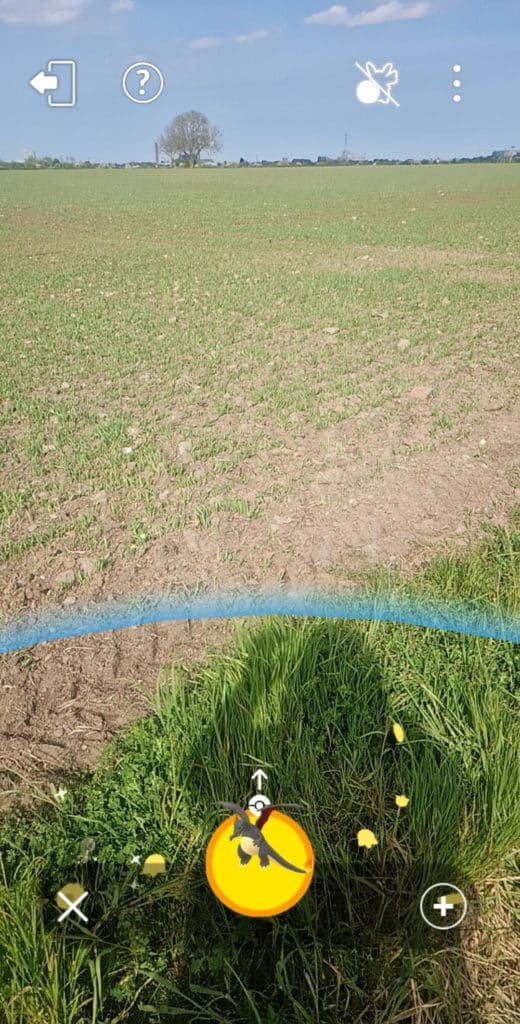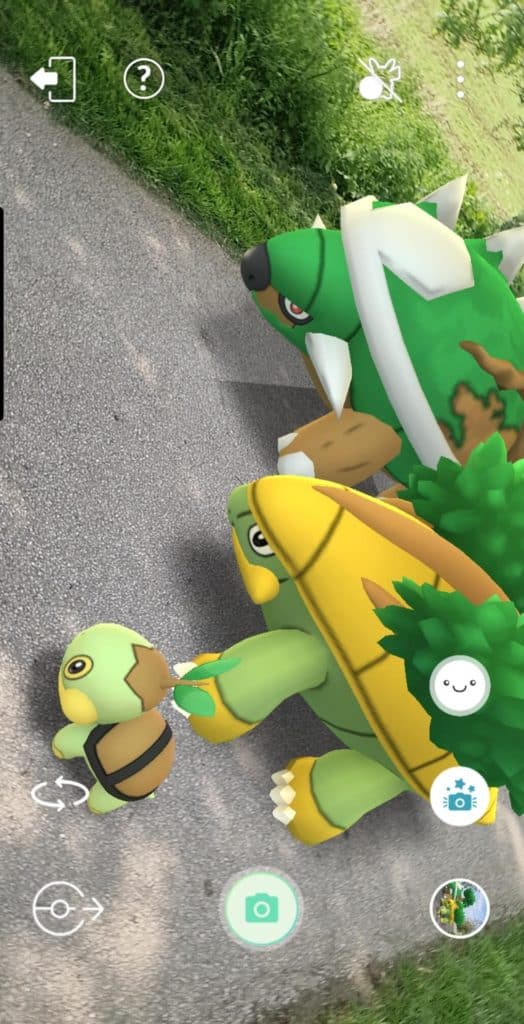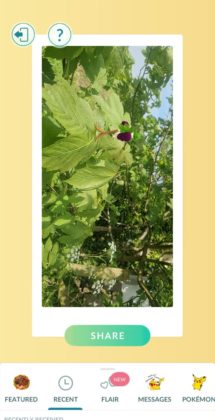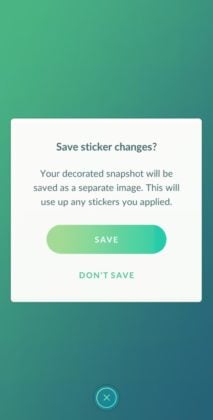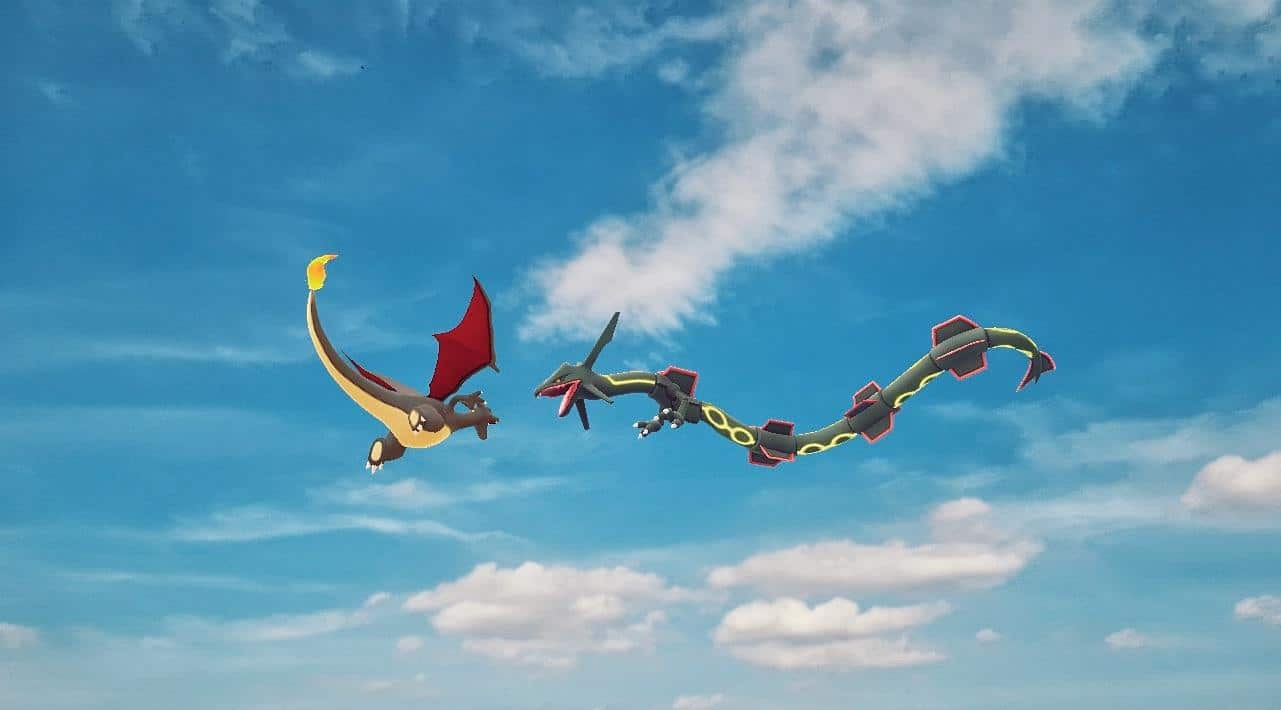Rediscover Pokémon GO, and rediscover reality, with a brand new AR mode. You can now photograph up to three Pokémon at once, add stickers and flair to your photos, easily rotate and adjust your Pokémon’s placement, and more!
Firstly, you need to head to the main menu in Pokémon GO, and select the camera button shown on the bottom left.
You’ll then be given the option to select your Pokémon, either via suggested groups, or by selecting them yourself. There are different suggestions each time, so it could be a fun way to challenge yourself to photograph different Pokémon using them! One of my suggestions was ‘Little Chonkers’ which was hilarious. Selecting your own Pokémon works in the same way you choose Pokémon for raids and battles.
From there, it is time to place your Pokémon ready to photograph them!
The familiar yellow footprints will appear when shown a flat surface for you to click on to place your Pokémon, but you also now have the choice to tap an icon of your Pokémon and slide them into your chosen position.
For flying Pokémon, you can choose to play them like the above, but you can also tap the sky and they will appear higher up. They can appear quite far away!
To turn your Pokémon, you need to tap the button that is two arrows forming a circle. It will then take you to a dedicated screen for rotating them. A toy will then appear in front of your Pokémon, and you will press on the toy, and move it around your Pokémon, with them turning to face it. You will then need to click the circle arrows button with the X to exit out of this mode and photograph them.
When placing multiple Pokémon, the order you place them will be the order you have selected your squad. There isn’t much warning that your Pokémon are too close together, but if they are, when your Pokéball attempts to place them out it will go invisible and no Pokémon will appear. Much like the original AR mode, to return them to their Pokéball you can tap on the white Pokéball icon, and then reposition them.
There are two ways to make your Pokémon show emotion, tapping them, or tapping the new ‘happy’ button. The happy animation button is the smiley face button. It will cause all the Pokémon featured to perform their happy animation, and it is so cute!
Below the happy animations button is another button, with a camera and stars above it. Clicking this will activate ‘burst’ mode, it will count down 3, 2, 1, then take a burst of photos, whilst activating your Pokémon animation.
The ability to add stickers appears when you exit out of your photo session! You can add stickers from your inventory, or new ‘flair’ stickers to make your photos extra fun. Be warned, putting a sticker on your photo does use it up from your inventory, like sending a sticker on a gift does.
I took a quick trip to experiment with this new photo mode, and had to take some photos to use as examples of what is possible now! Be sure to check out the hashtag #gosnapshot on social media as it is full of incredible examples already.
Battle scenes! Battle scenes are the number one thing I am excited to create, and I decided to opt for two of the coolest flying shiny Pokémon there are, Charizard and Raquaza.
Group photos are really adorable, I was keen to photograph a family of Pokémon together and experienced no glitches when moving around them so they lined up overlapping each other.
I am also glad to report that two of the iconic AR ‘tricks’ AR photographers use still work, with both Bokehmon, and the Tiny Pokémon trick with perspective working.

I am beyond excited to get to use this new mode more, and see what the AR community come up with!