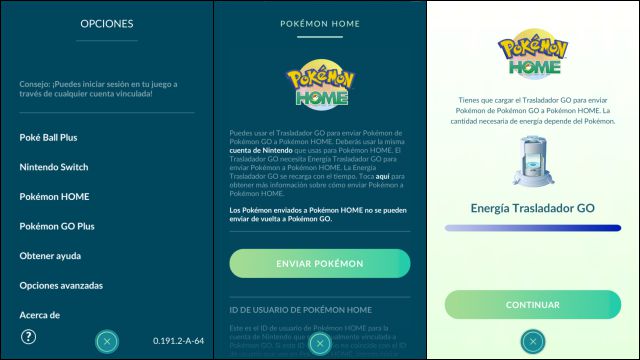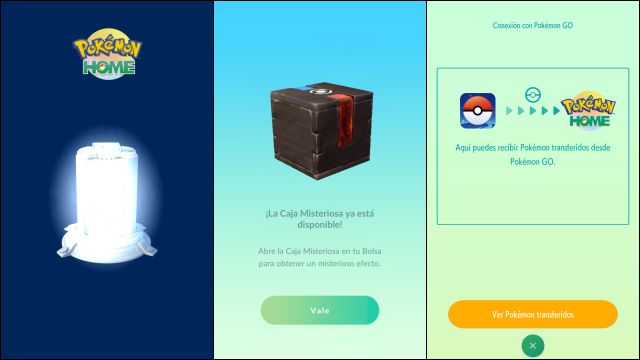What’s up Trainers! The feature to send Pokémon from Pokémon GO to Pokémon HOME is now live!
Pokémon HOME is a service that helps us transfer Pokémon from our Pokémon Go account to Pokémon Sword or Pokémon Shield on the Nintendo Switch. At the moment, this feature is only available to trainers level 37 and higher. If you are of a lower level, don’t worry as always, new features are often first released for a small group of people for testing, and then gradually released for all trainers.
In this article, we are going to go over all the detail on how to transfer Pokémon from Pokémon GO to Pokémon HOME.
First Steps: Downloading Pokémon Home and Creating a Nintendo Account
Before starting, it is necessary to make it clear that to transfer Pokémon from Pokémon GO to Pokémon HOME we need to have the mobile version of HOME linked to our Nintendo account. Why? Because it is the way to guarantee that this transfer is being made exactly to our profile.
To create a Nintendo account, just go to the official site where we can create one, follow the steps, and voila! After creating a Nintendo account, what we will do is download the Pokémon HOME application on our cell phone.
Once downloaded, we will be asked to link both accounts, so that our Nintendo and Pokémon HOME accounts can connect and we can transfer Pokémon from Pokémon GO.
- Is it necessary to have a paid subscription to Nintendo Switch Online? No
- Is it necessary to have a premium paid Pokémon HOME plan? No
- Is it necessary to have an Internet connection? Yes
- Do we need to have the same Nintendo account linked in both apps? Yes
How to link your Nintendo Account to transfer Pokémon from GO to HOME
Now that we have Pokémon HOME and our Nintendo account linked, it’s time to complete the process by also linking our Pokémon GO account to Home. But how do you do it?
The process is very simple. Let’s go step by step:
- Open Pokémon GO and tap the Pokéball button and
- Select Options, which appears in the upper right.
- Scroll down to the bottom and select Pokémon HOME in Options
- Select Login
- Log in with your Nintendo Account and accept the conditions by reading everything to avoid making mistakes.
Once the Pokémon GO app is linked with your Nintendo Account, it will always be linked unless you unlink it from this same screen. Check that your username (player) and user ID are the same as your Pokémon GO account. Is that so? Then you have everything ready. It’s not like that? Click Exit and log in again.
How to send Pokémon from Pokémon GO
Now we get to the interesting part. We have our account linked and we have our Pokémon in mind for the transfer. All ready then? Let’s take action. Of course, try to make sure that your Pokémon HOME boxes are not full (the free one allows you to store up to 30 Pokémon).
For each Pokémon you send with the GO Transporter, you will spend GO Transporter Energy. The GO Transporter is a new artifact that will be available the minute we link the Pokémon GO and Pokémon Home accounts, and with which we will do all the magic of transferring Pokémon.
We start with 10,000 energy for the GO Transporter, and it is spent as we transfer Pokémon. The GO Transporter recovers 60 energy for every hour that passes, so if you have used up all the energy, it will fill up completely again in 7 days after you transfer Pokémon. Some Pokémon cost more energy than others, so here is a table so you can see how much energy each Pokémon consumes.
Normal Pokémon
| Pokémon | Energy Cost |
|---|---|
| Common | 10 |
| Shiny | 2000 |
| 1001 to 2000 PC | 100 |
| 2001 PC or more | 300 |
Legendary Pokémon
| Pokémon | Energy Cost |
|---|---|
| Common | 1000 |
| Shiny | 10000 |
| 1001 to 2000 PC | 300 |
| 2001 PC or more | 500 |
Mythical Pokémon
| Pokémon | Energy Cost |
|---|---|
| Common | 2000 |
| Shiny | 8000 |
| 1001 to 2000 PC | 500 |
| 2001 PC or more | 700 |
Thanks to this table, we can see that the cost to transfer a normal Pokémon is cheaper than the rest since its Shiny form costs much more. And in the case that we want to transfer a legendary, it will cost us a lot.
But if what we want is to transfer a legendary Shiny, then WE WILL HAVE SPENT ALL THE ENERGY! So we have to be very careful when transferring so that all our energy is not used up immediately.
If we want to generate more energy, as mentioned, we can wait the 7 days. But if for some reason we don’t have enough patience to wait, we can spend Pokecoins to speed up the process.
The cost of Poké Coins is 1 Poké Coin to recover 10 energy and 1000 Poké Coins to recover all the energy and keep transferring. Although it must be taken into account that once they are finished, we will have to spend after 1000 Pokecoins to transfer again, and so on.
So, in our opinion, it is better to wait those 7 days.
If I don’t have a Switch, what is the point of transferring to Pokémon HOME?
At this point, You may be wondering what is the point of this whole process if you do not have a Nintendo Switch, and therefore, Pokémon Sword or Shield.
The answer is: With Pokémon HOME you can get a free Meltan box! Just as you read it. When you transfer Pokémon from Pokémon GO to Pokémon HOME, the service will reward you with a free Meltan box!!!
Of course, since the energy to transfer takes 7 days to recharge (unless you buy more with Pokécoins) you will have to wait this time to transfer again and get another Meltan box. In this sense, the option of transfer through Pokémon Let’s GO Pikachu and Let’s Go Eevee is still valid since it takes much less time (only 3 days).
When the transfer is complete, you can go to Pokemon HOME to receive your Pokemon.
How to receive Pokémon in Pokémon HOME.
Now that you have transferred all the Pokémon you wanted from Pokémon GO to Pokémon HOME you will have to welcome them in their new home (no pun intended).
- Launch Pokémon HOME
- You will see this message: Do you want to receive this Pokémon? Click on Yes.
- Tap on View Transferred Pokémon
- Review your transferred Pokémon and tap Receive Pokémon
- They will now appear in your box.
From here, you can transfer them to Pokémon Sword and Shield, as well as see their stats, level, characteristics, and other information that DOES NOT appear in Pokémon GO due to application limitations.
So that’s it! We hope this guide on how to transfer Pokemon between both apps has helped you and we hope you transfer Pokémon regularly.