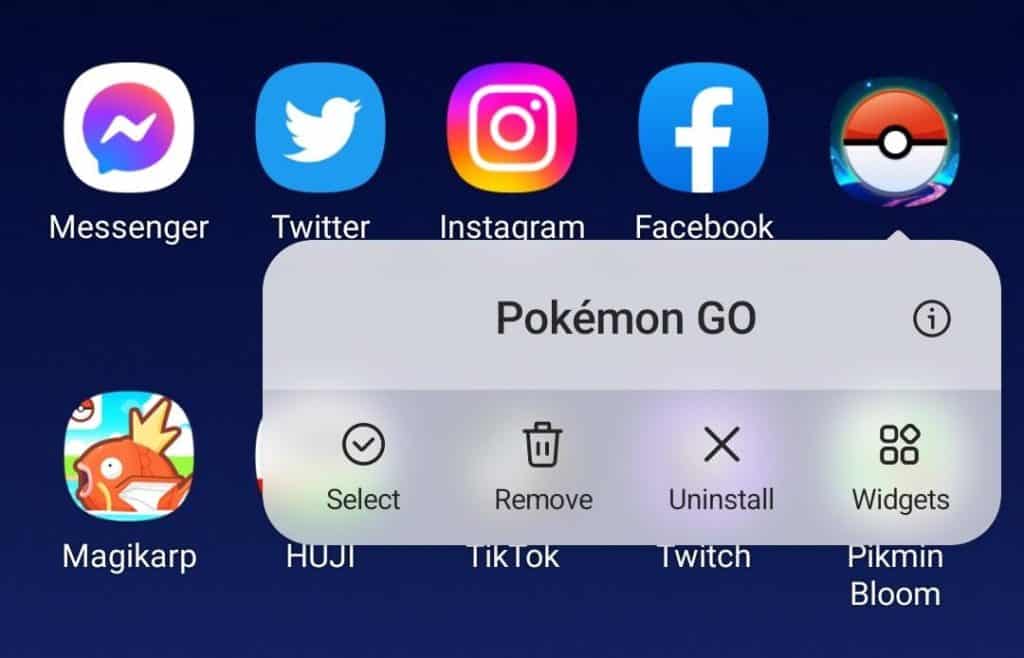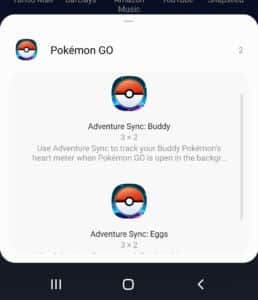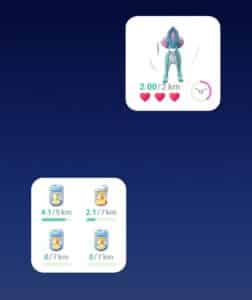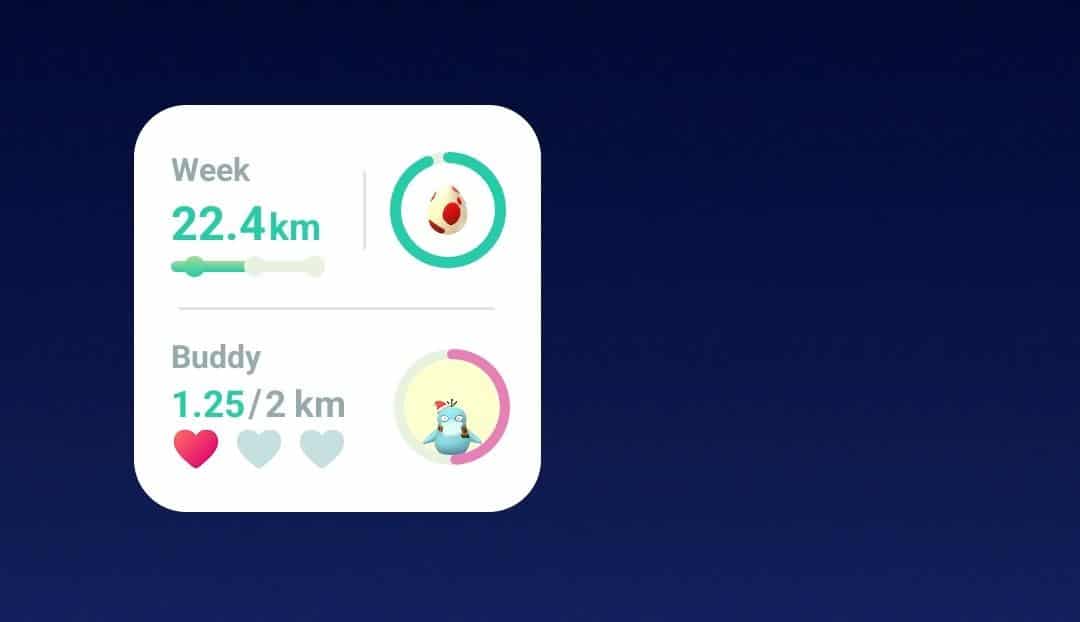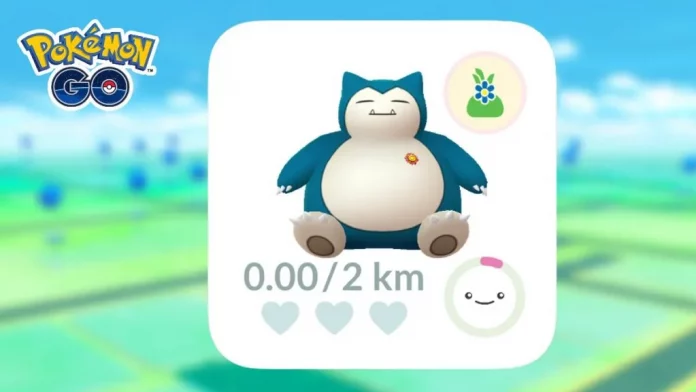Niantic has introduced a new Widget to Pokémon GO, an activity summary Widget, to go along with the existing Egg and Buddy Widgets.
Firstly, what exactly is a Widget?
A Widget is a quick way to access particular information from an app, without having to open the app itself. The app will open and take you directly to that particular part of the app.
In Pokémon GO, there are now three Widgets, the Buddy Widget, an Egg Hatching Widget, and a new Activity Summary Widget, allowing you quick access to these parts of Pokémon GO. For GO, Niantic recommends that these Widgets work best with Adventure Sync enabled.
The Buddy Widget allows you to see the status of your Buddy Pokémon, and your Buddy Candy distance gauge.
The Egg Widget allows you to see the progress on up to four of your incubated eggs.
The Activity Summary Widget shows your weekly walking progress, and Buddy Status, and Buddy Candy distance gauge.
iPhone
From the Home Screen:
- Tap and hold a widget or an empty area until the apps jiggle.
- Tap the Add button in the upper-left corner.
- Select the Pokémon GO widget, then tap Add Widget.
- Tap Done.
You can also add Pokémon GO widgets to your Today View by swiping left from your home screen and following the above steps.
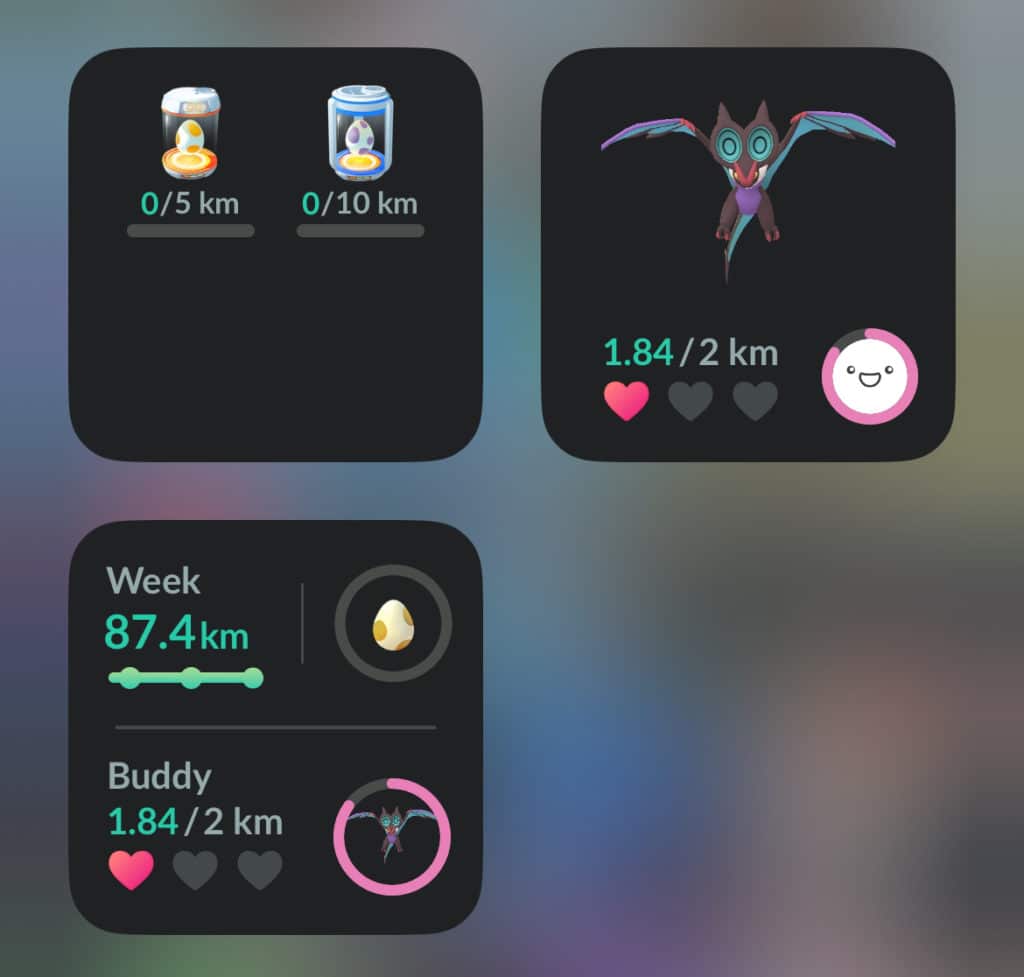
Android
To add a widget:
- On a Home screen, touch and hold an empty space.
- Tap Widgets icon
- Tap and hold the Pokémon GO widget. You’ll get images of your Home screens.
- Slide the widget to where you want it. Lift your finger to place the widget.
To resize a widget:
- Touch and hold the widget on your home screen.
- Lift your finger. If the widget can be resized, you’ll find an outline with dots on the sides.
- To resize the widget, drag the dots.
- When you’ve finished, tap outside the widget.