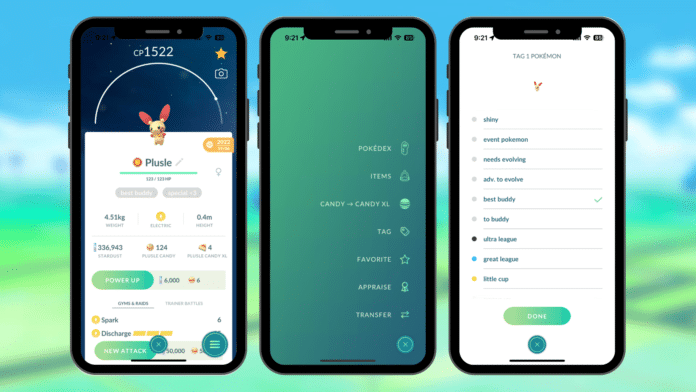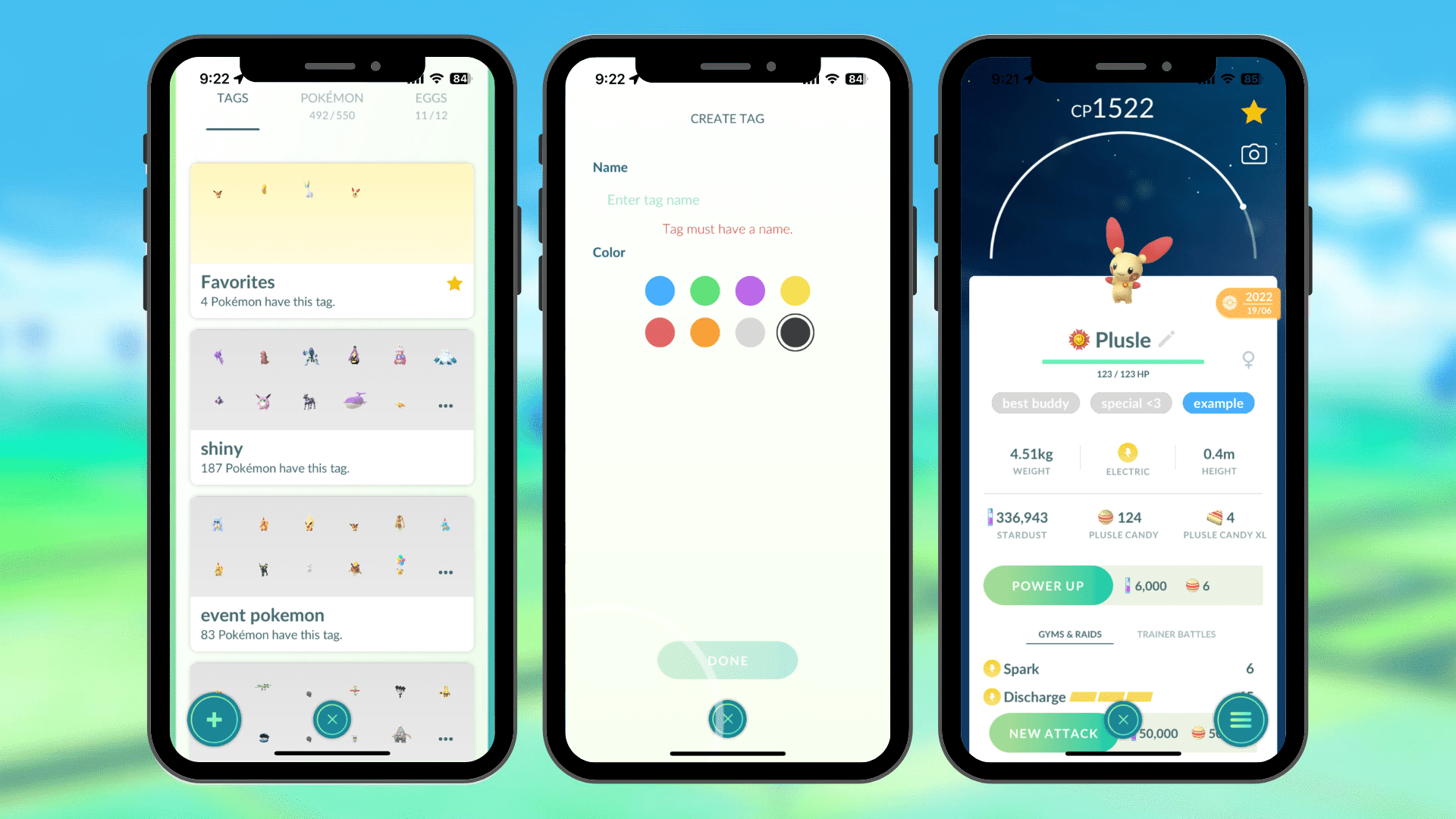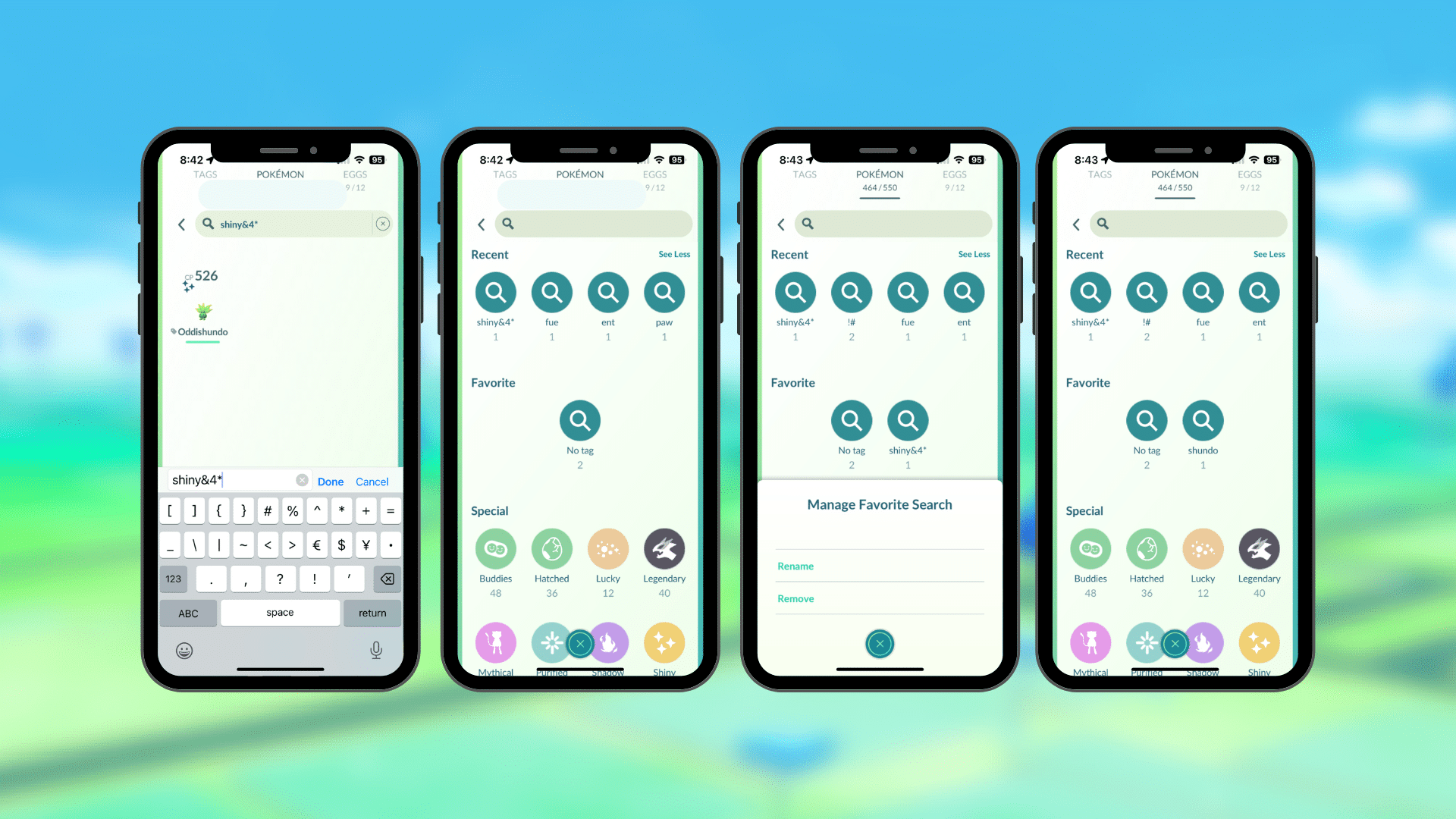One feature in Pokémon GO that I ignored for years before suddenly becoming obsessed with is tagging. My Pokémon storage used to get full every few weeks from Pokémon I hadn’t transferred whilst catching or kept for evolution, but did not realise I had already kept one. When it came to clearing out my storage, I became so overwhelmed as I didn’t know what I needed to keep, who my best attackers were and Pokémon that I had kept to evolve. This trainers is where tagging comes in.
As your collection of Pokémon grows, you can use tags to categorise and access them easily based on the characteristics you’re interested in. To create new tags, go to the Tags page and click the plus sign. Choose a background colour and enter the name for your tag. Then, you can add Pokémon to that tag by selecting it from the tag, from the Pokémon storage (in the same way you would mass transfer), or from the Pokémon screen by tapping Tags from the Pokémon action menu. You can reorder tags by clicking and holding a tag in the tags menu and then dragging it to the position you want it to be in.
Although some people argue that using tags like “shiny” or “legendary” is pointless because of the in-built search functionality, feel free to tag them if you want to. There’s a limit of 100 tags, so tag away! Personally, I like to tag every Pokémon in my storage, so I can keep track of the ones I need to evolve, use as gym defenders, or in PVP battles etc. Then, I mass transfer any that aren’t tagged, which helps me keep my storage organized and avoid collecting Pokémon unnecessarily.
Building on this article from when tags were introduced, here are some tags that I find handy. Remember, tailor your tags to your own play style. If these do not work for you then that is okay, you do not have to use them all, or any at all!
As you can choose different colours for tags, it can be handy to colour-code individual tags into subsections. For example, all tags under the PVP heading could be blue, and all tags under ‘Needs Actioning’ could be red. This will help categorise your tags, as we currently cannot organise them into subheadings.
PVP
All tags that are PVP relevant, from identifying league-viable Pokémon to organising the build.
| Great League | Pokémon you use (or want to build) for the Great League |
| Ultra League | Pokémon you use (or want to build) for the Ultra League |
| Master League | Pokémon you use (or want to build) for the Master League |
| Power up | Pokémon that need powering up. I keep this with my PVP associated tags, but can apply to raid attackers and gym defenders too! |
| Moveset | Pokémon that need their moveset changing |
|
No LVL UP |
Pokémon that you have powered up to a specific CP and do not want to power it up any further |
PVE
For the Pokémon you regularly find yourself using in Raids, Gym Battles, Team GO Rocket Battler or leaving to defend a Gym.
| Best of its type | The top Pokémon for its type. This can be split into individual tags e.g. BBA, BGA (best bug attacker, best grass attacker) if needed |
| Attackers | Strong raid battle attackers |
| Defenders | Strong gym defenders |
| TGR team | Pokémon that you use for the current rotation of Team GO Rocket Leader battles |
Collection
All Pokémon that you want to keep as part of a collection. You can add Mega ‘mon, Legendary, Mythical and Ultra Beasts to this list if you want.
| Shiny | Shiny Pokémon |
| Event | Any event or costume Pokémon |
| Best Buddy | All best buddies, you can find these with the search string ‘buddy5’ |
| Special | Any Pokémon with sentimental value |
| Hundo | Pokémon with 15/15/15 IVs |
| Nundo | Pokémon with 0/0/0 IVs |
| Lucky | Lucky Pokémon received from a trade |
| Location Card | Pokémon with location card backgrounds |
| Elite | Pokémon with elite or legacy move, from Elite TM or evolved during Community Day |
Needs Actioning
A section that does what it says on the tin. All these Pokémon need working on, whether that’s an evolution to fill the Pokédex or transfer during an event.
| Needs evolving | Pokémon that need evolving but don’t yet meet requirements. You can periodically go into this tag and select ‘can evolve’ and evolve any that become eligible |
| Adventure to evolve | Pokémon that require a buddy task before evolving, such as walking or using an incense |
| To buddy | Pokémon that you want to get Best Buddy with |
| Frustration | Pokémon that need Frustration to be removed with TM during the next Team GO Rocket event |
| Trade | Pokémon to trade away/mirror trade – useful if you’re chasing a specific lucky, or completing level requirements. Note that you can’t currently see tags from the trade screen |
| 2x transfer | Pokémon to transfer during an event with 2x transfer bonus (such as Spotlight Hour) |
| 2x evolve | Pokémon to transfer during an event with 2x evolution XP bonus (such as Spotlight Hour) |
Tags are great for being able to look at a Pokémon in your storage and see what it is used for, or what needs action on it. They help cut down on the amount of Pokémon in your storage and can put more niche groups all in one place. However, tags cannot be seen in the trade screen or the buddy selection screen. On top of this, when you begin to have lots of tags the ‘Tags’ page can feel very cluttered, as there are no collapsible drop-down menus at this stage. To overcome this, many trainers turn to search strings or naming their Pokémon individually.
A search string is a list of words you can put into the search box in Pokémon GO which will yield all the Pokémon in your storage that fit the search criteria. Some search terms are simple such as ‘shiny’ or ‘legendary’, find the full list here. However, search terms when combined in a string can be a very powerful tool.
Search String Basics
| & or | | Combine searches as an and statement. For example, searching for grass&evolve will show all Grass-type Pokémon currently able to evolve. |
| ! | Search for all Pokémon except those that match your search. For example, searching for !defender will show all Pokémon not currently defending a Gym. |
| – | To search for Pokémon with a minimum HP or CP, add – to the end of a search. For example, searching cp300- will show all Pokémon with CP of 300 or higher. |
| , or : or ; | Search for Pokémon matching multiple criteria. For example, when searching electric,@weather will show all Electric-type Pokémon and Pokémon with an attack that is currently boosted by the current weather. |
| Punctuation | For Pokémon whose name contains punctuation or special characters, the search will not return those Pokémon unless your query also includes the punctuation. For example, a search for mr. will return Mr. Mime and Mr. Rime however a search for mr mime will not return any Pokémon. |
If you are working with tags and want to sort or transfer any Pokémon that aren’t tagged, the following search string will be your best friend.
!#
PVP IVs
For ‘ideal’ PVP IV’s
0attack&3-4defense&3-4HP
For the ideal spreads with a little attack, which can often be useful to win Charged Move Priority.
1attack&3-4defense&3-4HP
If you’re looking to sit with a trading partner after Community day you could utilise the search strings below. Yield all Pokémon from community day that aren’t 3 star or 4 star, safe to trade.
*Pokémon name/number*&!3*&!4*
If you’re looking to do a special trade the string below will yield all shiny Community Day Pokémon that aren’t 3 or 4 star.
*Pokémon name/number*&shiny&!3*&!4*
Some of these strings can get long to type, but fear not! Search strings can be saved. Enter the string in the text box, tap X (close) on the right which will take you to the Recommended Search Shortcuts, tap ‘See More’, you’ll see ‘Recent’, ‘Favorite’, and ‘Special’. Tap and hold the first search string on the right (what you have just searched). It will appear on your Favorites. From there you can rename it to something you will remember, such as ‘Comm day trade’ or ‘Not tagged’.
Alternatively, you could set up keyboard shortcuts within your phone’s settings. This would then autofill the search bar with your search string.
Naming your Pokémon
Some trainers like to name their Pokémon. This way they can see an overview of the Pokémon’s IVs, moveset, and other desired features from the main storage screen without having to click on the individual Pokémon to see its tags. This can be particularly useful for people that build multiple of the same ‘mon for Raid battles.
It is personal preference on the naming convention you use for your Pokémon, if you use any at all. There are many useful apps that can scan a Pokémon screenshot and give a string of text that you can copy to rename, or keyboards that you can use to rename in-app.
Other Organisational Tips
Scatterbug
If you have collected Scatterbug without knowing their region you can quickly sort this by first searching ‘Scatterbug’ and listing them in order of Pokémon number. This will also list them in region starting with Icy Snow and ending in Jungle. Each region will then be organised by CP from highest to lowest. You can then go through and rename your Scatterbug and delete any duplicates.
Maximum Storage Space
Pokémon Storage Upgrade is a purchasable device for 200 coins that increases a Trainer’s maximum Pokémon storage capacity. Each upgrade increases Pokémon storage capacity by 50 Pokémon, up to a maximum possible size of 7,300.
Item Bag Upgrade is a purchasable device for 200 coins that increases a Trainer’s maximum item storage capacity. Each upgrade increases item storage capacity by 50 Pokémon, up to a maximum possible size of 6,300.
Discussion
Do you like tags? Do you prefer a search string? Or do you utilise both? We’d love to hear about your organisational systems. Let us know in the comments!