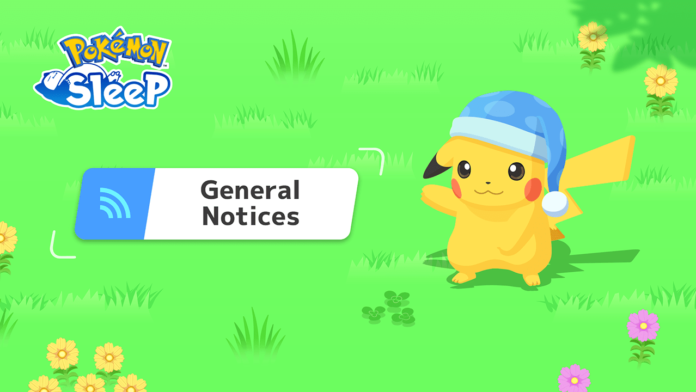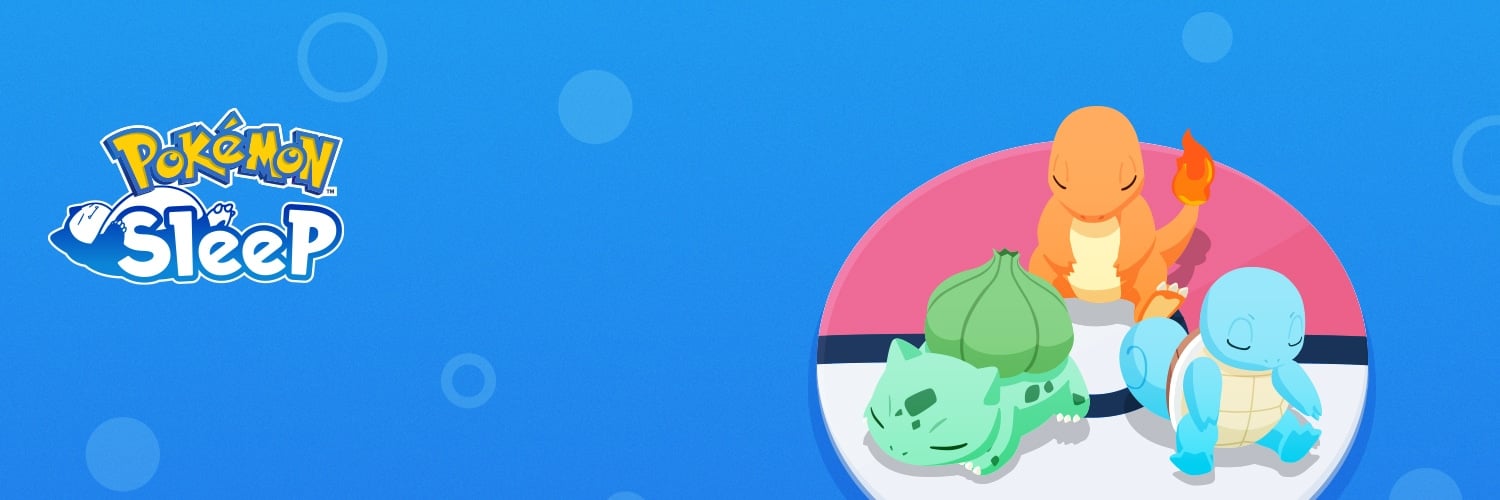Pokémon Sleep has announced that in the summer support will end for Android OS 7 systems.
- Android 7.0
- Android 7.1
- Android 7.1.1
- Android 7.1.2
Beginning in late July 2024, players using one of these OS versions will no longer be able to play Pokémon Sleep.
Support will continue for Android 8.0 and above, as well as for iOS. If you use one of those OSes, there is no need to take any action. If you are unsure whether or not your device falls in one of the above operating systems, please check with the manufacturer of your device.
- Open the Settings app.
- Select “About phone.”
- Select “Android version.”
Note: The app name, menu display, or steps required may vary depending upon your device.
You can continue playing Pokémon Sleep by either updating your OS version or transferring your data to a device with Android 8.0 or above or iOS.
Also, if you are using a device with Android OS 7.0, 7.1, 7.1.1, or 7.1.2 and have been considering purchasing a premium pass, please do so after updating your OS version or transferring your data to a device with Android 8.0 or above or iOS.
By transferring your data, you’ll be able to easily recover your data even if you change devices, delete the app, or otherwise lose your data.
There are two ways to transfer your data: select “Issue a Transfer Code” or “Social Media Accounts” (for Apple ID or Google):
How to Issue a Transfer Code
Steps to take on the device you’re linking from:
- From the home screen, tap Main Menu > Settings and More > Link Accounts.
- Tap “Issue a Transfer Code.”
- A Support ID and Transfer Code will be displayed.
- Take a screenshot of the screen in step 3 or tap “Take Screenshot.”
- You’ve finished issuing your Transfer Code!
Steps to take on the device you’re linking to
- Download Pokémon Sleep on the device you’d like to transfer to and start the game.
- Enter your account settings (Language, Country/Region, and Date of Birth).
- Tap “Tap to Start.”
- Tap “Transfer Existing Save Data.”
- Enter the Support ID and Transfer Code that you were issued in step 3.
- You’ve completed your data transfer!
How to Link Your Account with Social Media (Apple ID or Google Account)
Steps to take on the device you’re linking from:
- From the home screen, tap Main Menu > Settings and More > Link Accounts.
- Select the service you’d like to link with.
- Follow the on-screen instructions to link.
- You’ve finished linking your accounts!
Steps to take on the device you’re linking to:
- Download Pokémon Sleep on the device you’d like to transfer to and start the game.
- Enter your account settings (Language, Country/Region, and Date of Birth).
- Tap “Tap to Start.”
- Tap “Transfer Existing Save Data.”
- Select the service you selected in step 2.
- Follow the on-screen instructions to link.
- You’ve completed your data transfer!
- Item List
- Berry and Ingredient List
- Recipe List
- How to and Review
- Research Community
- Shiny Pokémon
- Which Eeveelution should I evolve my Eevee into?
- Snorlax and the Islands
- Lapis Lakeside
- Facebook Account Linking Removal
- World Sleep Day Commemorative Gift
- Version 1.4.0
- Version 1.4.1
- Entei and Suicune teased for Pokémon Sleep